Avg Invalid Update Control CTF File
When updating AVG 8.0 today, I received the error "Invalid Update Control CTF File". The error could be fixed easily using this solution;
There were two .CTF files (avginfoavi.ctf and avginfowin.ctf) in that folder, and deleting them fixed the problem indeed.
Note: The Application Data folder is hidden by default. You need to enable Windows Explorer to show hidden files in order to view the Application Data folder. Alternately, type the above folder path in the Start, Run dialog and press {ENTER} to launch the folder.
Windows Vista users: Delete the .CTF files from the following folder:

Script to automate the task
I’ve scripted the above so that it can help if you want to run the task in multiple PCs. Download del_avg_ctf.zip and save to Desktop. Unzip the file and run the script del_avg_ctf.vbs. The AVG Update .CTF files should be deleted automatically. The script runs fine in Windows XP and Windows Vista systems.
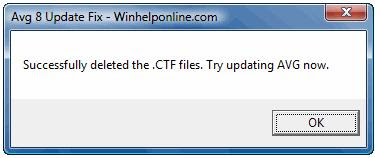
You need to rename/remove the CTF temp files in C:\Documents and Settings\All Users\Application Data\Avg8\update\download…. Dont delete all the .bin files in there unless you want to re-run all updates since your original installation (reinstallation seems to cause a problem in IEs Link Scanner which causes IE to Crash). Only rename/remove the avginfo files that end with .ctf.
There were two .CTF files (avginfoavi.ctf and avginfowin.ctf) in that folder, and deleting them fixed the problem indeed.
Note: The Application Data folder is hidden by default. You need to enable Windows Explorer to show hidden files in order to view the Application Data folder. Alternately, type the above folder path in the Start, Run dialog and press {ENTER} to launch the folder.
Windows Vista users: Delete the .CTF files from the following folder:

Script to automate the task
I’ve scripted the above so that it can help if you want to run the task in multiple PCs. Download del_avg_ctf.zip and save to Desktop. Unzip the file and run the script del_avg_ctf.vbs. The AVG Update .CTF files should be deleted automatically. The script runs fine in Windows XP and Windows Vista systems.
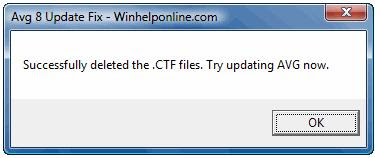


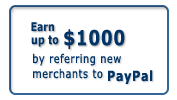

1 comment:
Nice.
Post a Comment